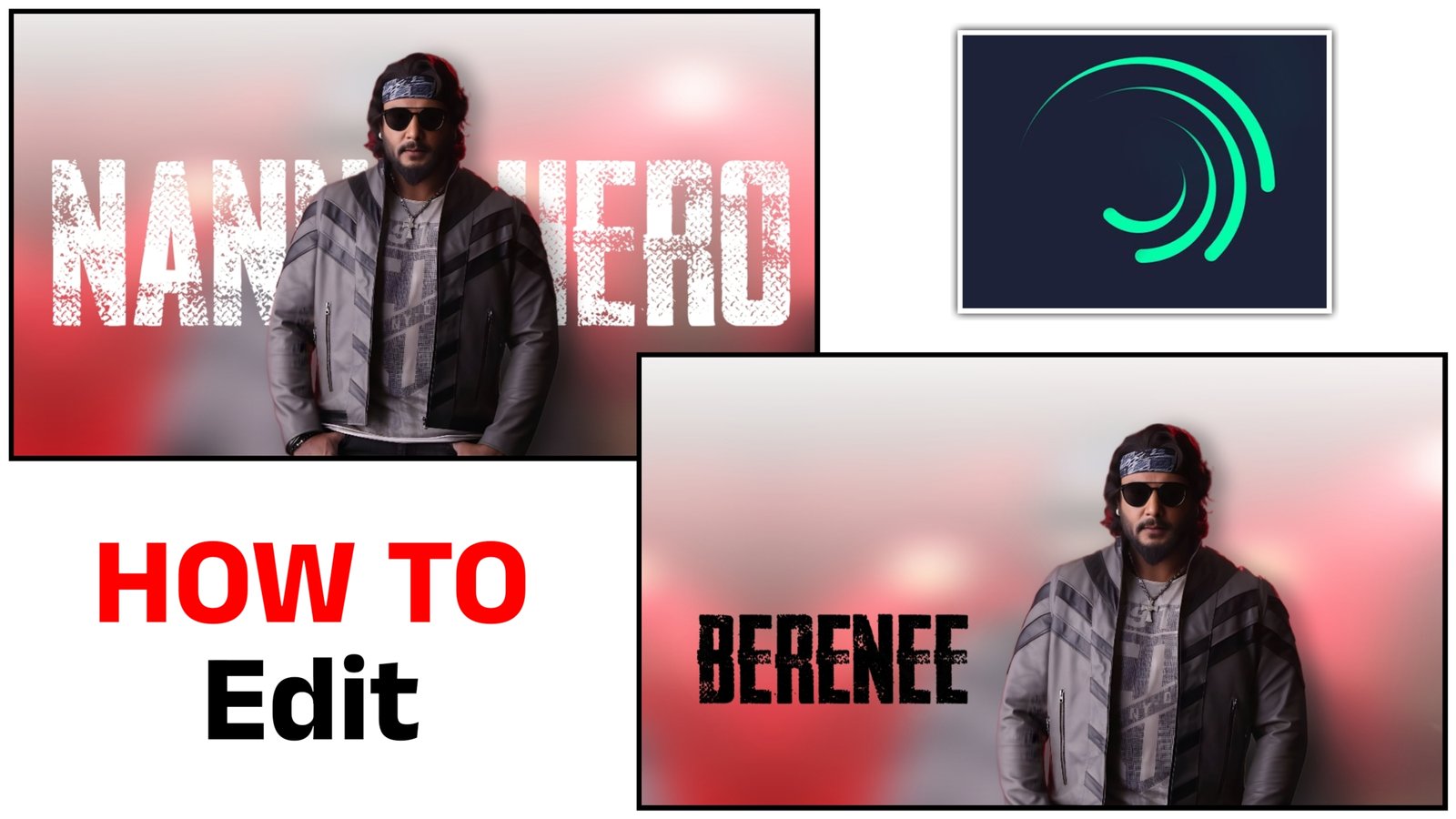Alight Motion is a powerful motion design app that offers advanced tools for video editing, especially for mobile users. One of its most exciting features is 3D video editing, which allows creators to add depth, perspective, and stunning motion effects to their content. This guide provides complete details on how to create 3D video edits using Alight Motion, including features, step-by-step instructions, and tips for enhancing your edits.
✅ What is 3D Video Editing in Alight Motion?
3D video editing refers to adding three-dimensional visual effects to your video, giving the illusion of depth and realistic motion. In Alight Motion, this can include:
- 3D rotation and transformation
- Camera movements (Zoom in/out, pan, tilt)
- Perspective distortions
- Layer stacking with shadows and lighting
- Text and object animations with 3D motion
These tools make your video look dynamic and cinematic, perfect for reels, status videos, music edits, or YouTube shorts.
🎥 Key Features of 3D Editing in Alight Motion
- 3D Transform
This tool lets you rotate elements on the X, Y, and Z axes. It gives objects a realistic 3D motion look. - Camera Layers
The virtual camera in Alight Motion allows you to create dramatic zoom and pan effects as if you’re filming in 3D space. - Z-Index Control
Organize layers in a 3D environment, so elements appear in front or behind others for proper depth control. - Shadow and Lighting Effects
Add drop shadows and light flares to make the 3D scene more immersive. - Motion Blur and Easing
Smooth out your animations for professional-level transitions and realistic object movement.
📱 How to Make 3D Video Edits in Alight Motion
Step 1: Open Alight Motion and Create a New Project
Choose your desired resolution (1080p recommended) and frame rate (30fps or 60fps for smooth motion).
Step 2: Import Media
Add your photos, videos, or background elements that will be part of your edit.
Step 3: Enable 3D Transform
Select a layer, tap on the ‘Transform’ option, and enable “3D Transform”. You’ll now be able to rotate the object in 3D space.
Step 4: Add Camera Layer
Go to “+” → Add “Camera Object”. Use this to simulate camera movements. Adjust the path of the camera to zoom in or move around your scene.
Step 5: Animate with Keyframes
Use keyframes to animate rotations, scaling, and positions over time. Combine 3D movement with motion blur and easing to create cinematic effects.
Step 6: Add Effects
Use effects like “Perspective”, “Drop Shadow”, or “Color Grading” to enhance your 3D look.
Step 7: Export Your Video
Once satisfied, export your video in high quality. Use formats like MP4 or GIF depending on your need.
💡 Pro Tips for Better 3D Edits
- Use overlays: Light leaks and dust overlays can add realism to your 3D edit.
- Sync with music: Add beat markers and sync object movements with audio for engaging edits.
- Work in layers: Stack layers properly to create depth. Use blur and opacity for distance illusion.
- Use presets: You can import free or paid Alight Motion 3D presets to speed up your editing.
🔥 Where to Use 3D Edits
- Instagram Reels and Stories
- YouTube Shorts
- Music Video Edits
- Motion Posters
- Birthday/Marriage Edits
- Fan Edits of Movies or Celebrities
🎯 Final Words
Alight Motion 3D video editing opens a world of creativity for mobile video creators. With its pro-level tools available on your phone, you can make edits that were once only possible on desktop software. Mastering 3D transforms, camera layers, and smooth animation techniques will give your content a premium feel and help you stand out in the crowd.
By combining creativity with the right tools, Alight Motion becomes your ultimate 3D editing studio – right in your pocket.
Alight Motion App: Download Now
Full Project Preset: Click Here
XML File: Click Here